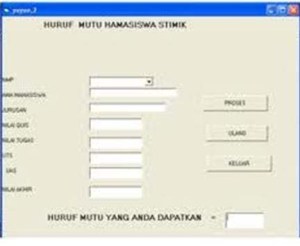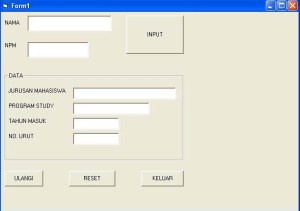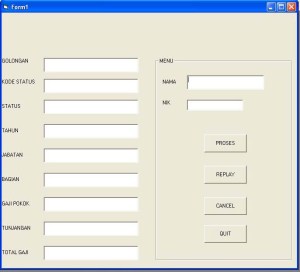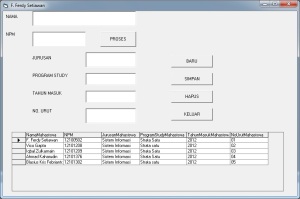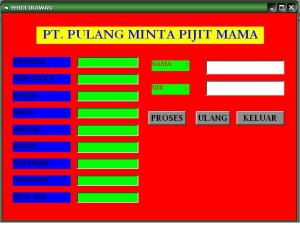TUGAS VISUAL BASIC 1: MEMBUAT PROGRAM 2 BILANGAN
Sekarang ane mau posting tentang bagaimana caranya membuat program perkalian 2 bilangan menggunakan visual basic, seperti gambar berikut, yuk ikutin caranya.
Buka aplikasi viisual basic 6.0
Kemudian pilih Standard EXE klik open sampe muncul tampilan sbb.
3. Kemudian pada Form1, kita tambahkan label, text dan command sesuai dengan soal yang kita garap tadi
4. Lalu kita dobel klik pada text1 dan masukkan rumus berikut:
Private Sub Text1_KeyPress(KeyAscii As Integer)
If KeyAscii = 13 Then
Text2.SetFocus
End If
End Sub
5. Lalu kita dobel klik pada Command1 dan masukkan rumus berikut:
Private Sub Command1_Click()
Text3.Text = Val(Text1.Text) * Val(Text2.Text)
End Sub
6. Lalu kita dobel klik pada Command2 dan masukkan rumus berikut:
Private Sub Command2_Click()
Text1.SetFocus
Text1 = ” “
Text2 = ” “
Text3 = ” “
End Sub
7. Lalu kita dobel klik pada Command3 dan masukkan rumus berikut:
Private Sub Command3_Click()
End
End Sub
8. Selesai, mudah bukan….
Tampilan rumus nya seperti ini:
Maka apabila program dijalankan, hasilnya seperti ini:
TUGAS VISUAL BASIC 5 : MEMBUAT PROGRAM PERHITUNGAN GAJI
Pastinya buka aplikasi visual basic dulu dong
Buat form seperti berikut ini
3. Kode untuk text1 sampai text 3
Private Sub Text1_KeyPress(KeyAscii As Integer)
If KeyAscii = 13 Then
Text2.SetFocus
End If
End Sub
Private Sub Text2_KeyPress(KeyAscii As Integer)
If KeyAscii = 13 Then
Text3.SetFocus
End If
End Sub
Private Sub Text3_KeyPress(KeyAscii As Integer)
If KeyAscii = 13 Then
Text4.Text = Val(Text1.Text) + Val(Text2.Text) – Val(Text3.Text)
Text5.Text = Val(Text4.Text) * 0.1
Text6.Text = Val(Text4.Text) – Val(Text5.Text)
End If
End Sub
4. Kode untuk command 1 dan 2
Private Sub Command1_Click()
Text1.SetFocus
Text1 = ” “
Text2 = ” “
Text3 = ” “
Text4 = ” “
Text5 = ” “
Text6 = ” “
End Sub
Private Sub Command2_Click()
End
End Sub
5. Selesaiiiii
Berikut hasilnnya:
MEMBUAT PROGRAM PERHITUNGAN DISKON
Buka visual basic
Buat form seperti berikut ini
3. Klik 2 kali pada text1, dan masukkan kode berikut:
Private Sub Text1_KeyPress(KeyAscii As Integer)
If KeyAscii = 13 Then
Text2.Text = Val(Text1.Text) * 0.2
Text3.Text = Val(Text1.Text) – Val(Text2.Text)
End If
End Sub
4. Klik 2 kali pada command1, dan masukkan kode berikut:
Private Sub Command1_Click()
Text1.SetFocus
Text1 = ” “
Text2 = ” “
Text3 = ” “
End Sub
5. Klik 2 kali pada command2, dan masukkan kode berikut:
Private Sub Command2_Click()
End
End Sub
6. Selesai,, mudah kan,, makanya jangan kapok belajar visual basic
FONT STYLE DAN FONT COLOR
Seperti biasa buka dulu aplikasi visual basic nya
Buat form seperti gambar berikut
3. Berikut adalah rumus option1 sampai option6 (red-black):
Private Sub Option1_Click()
lbljudul.ForeColor = vbRed
End Sub
Private Sub Option2_Click()
lbljudul.ForeColor = vbBlue
End Sub
Private Sub Option3_Click()
lbljudul.ForeColor = vbGreen
End Sub
Private Sub Option4_Click()
lbljudul.ForeColor = vbYellow
End Sub
Private Sub Option5_Click()
lbljudul.ForeColor = vbWhite
End Sub
Private Sub Option6_Click()
lbljudul.ForeColor = vbBlack
End Sub
4. Dan berikut adalah rumus check1 sampai check3 (bold, italic, underlined)
Private Sub Check1_Click()
If Check1.Value = 1 Then
lbljudul.FontBold = True
Else
lbljudul.FontBold = False
End If
End Sub
Private Sub Check2_Click()
If Check2.Value = 1 Then
lbljudul.FontItalic = True
Else
lbljudul.FontItalic = False
End If
End Sub
Private Sub Check3_Click()
If Check3.Value = 1 Then
lbljudul.FontUnderline = True
Else
lbljudul.FontUnderline = False
End If
End Sub
5. Selesai,,, gampang bukan…
MEMBUAT PROGRAM 2 BILANGAN Part 2
Seperti biasa buka dulu program visual basic nya
Buat lah form seperti berikut (sobat semua pasti dh tau caranya buatnya)….
3. Dobel klik pada text1, lalu masukkan Rumus berikut:
Private Sub Text1_KeyPress(KeyAscii As Integer)
If KeyAscii = 13 Then
Text2.SetFocus
End If
End Sub
4. Dobel klik pada command1, lalu masukkan rumus berikut:
Private Sub Command1_Click()
Text3.Text = Val(Text1.Text) + Val(Text2.Text)
End Sub
5. Dobel klik pada command2, lalu masukkan rumus berikut:
Private Sub Command2_Click()
Text3.Text = Val(Text1.Text) – Val(Text2.Text)
End Sub
6. Dobel klik pada command3, lalu masukkan rumus berikut:
Private Sub Command3_Click()
Text3.Text = Val(Text1.Text) * Val(Text2.Text)
End Sub
7. Dobel klik pada command4, lalu masukkan rumus berikut:
Private Sub Command4_Click()
Text3.Text = Val(Text1.Text) / Val(Text2.Text)
End Sub
8. Dobel klik pada command5, lalu masukkan rumus berikut:
Private Sub Command5_Click()
Text1.SetFocus
Text1 = ” “
Text2 = ” “
Text3 = ” “
End Sub
9. Dobel klik pada command6, lalu masukkan rumus berikut:
Private Sub Command6_Click()
End
End Sub